A Look at the Visual Style and Design of Windows 10
Based on early screenshots and the look and feel of the preview version, Windows 10 features a visual redesign that brings the OS into the modern era while still feeling familiar and comfortable to long-time Windows fans. Here are a few of the interesting design features that will highlight Windows 10 when it releases on July 29.

The Start Menu Returns
The Start menu takes center stage once more in Windows 10 after some time in the back seat for Windows 8 and 8.1, but it's a more versatile version of the feature we all remember from the past. The Windows 10 Start menu can take advantage of the live tiles introduced in Windows 8's Start screen, allowing you to embed large, colorful links to your most commonly used applications. These live tiles can also display photos, calendar information, and news directly into the Start menu, making it more useful and powerful than ever before.
Aside from the live tiles the Start menu also has all of the features and configuration options you'd expect, providing an easy and intuitive way to browse through all of your programs and access your computer's power options. And in Windows 10 you'll also be able to resize and choose the color of your Start menu, so you can tailor it to exactly suit your preferences.
Consistent Across Different Screens and Devices
Windows 10 is designed to be recognizable and familiar on a wide range of devices, from your home PC to tablets and smart phones. Office and media applications have a unified style and interface that should be easy to master, and you won't have to learn how to navigate a totally new program when using the same application on a different device.
Native Windows 10 applications are built with support for touch controls in mind. And with a feature Microsoft is calling Continuum, the traditional barriers between different devices are disappearing. With Continuum, switching between tablet and PC modes on your device is a snap, and it will even be possible for you to hook your Windows 10 smartphone up to a full-size monitor and enjoy a traditional desktop view of the programs (depending on your hardware, of course).
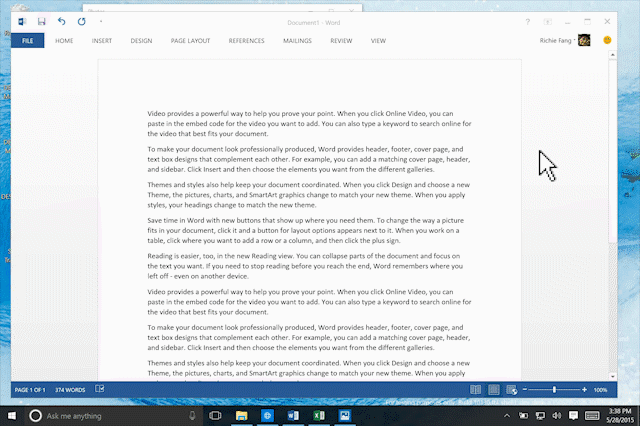
Snap Assist and More
Remember that thing in Windows 7 where you could move a window to one side of the screen and it would snap into a useful size and position, to allow you to easily set up multiple visible windows on a single screen? That was called Aero Snap, and Windows 10 builds upon that functionality with a feature called Snap Assist. According to the official Windows blog, Snap Assist is designed to increase productivity by reducing the effort required to manage multiple windows on your screen.
Snap Assist makes window management easier in a variety of ways, with Microsoft learning from previous versions of Windows and what users have been experiencing in the Windows 10 preview version to design features that directly address user needs. Microsoft is also looking to make it easier for users with large monitors and 4K resolutions to work efficiently, with new features like Corner Snap designed specifically to take advantage of plentiful screen real estate.